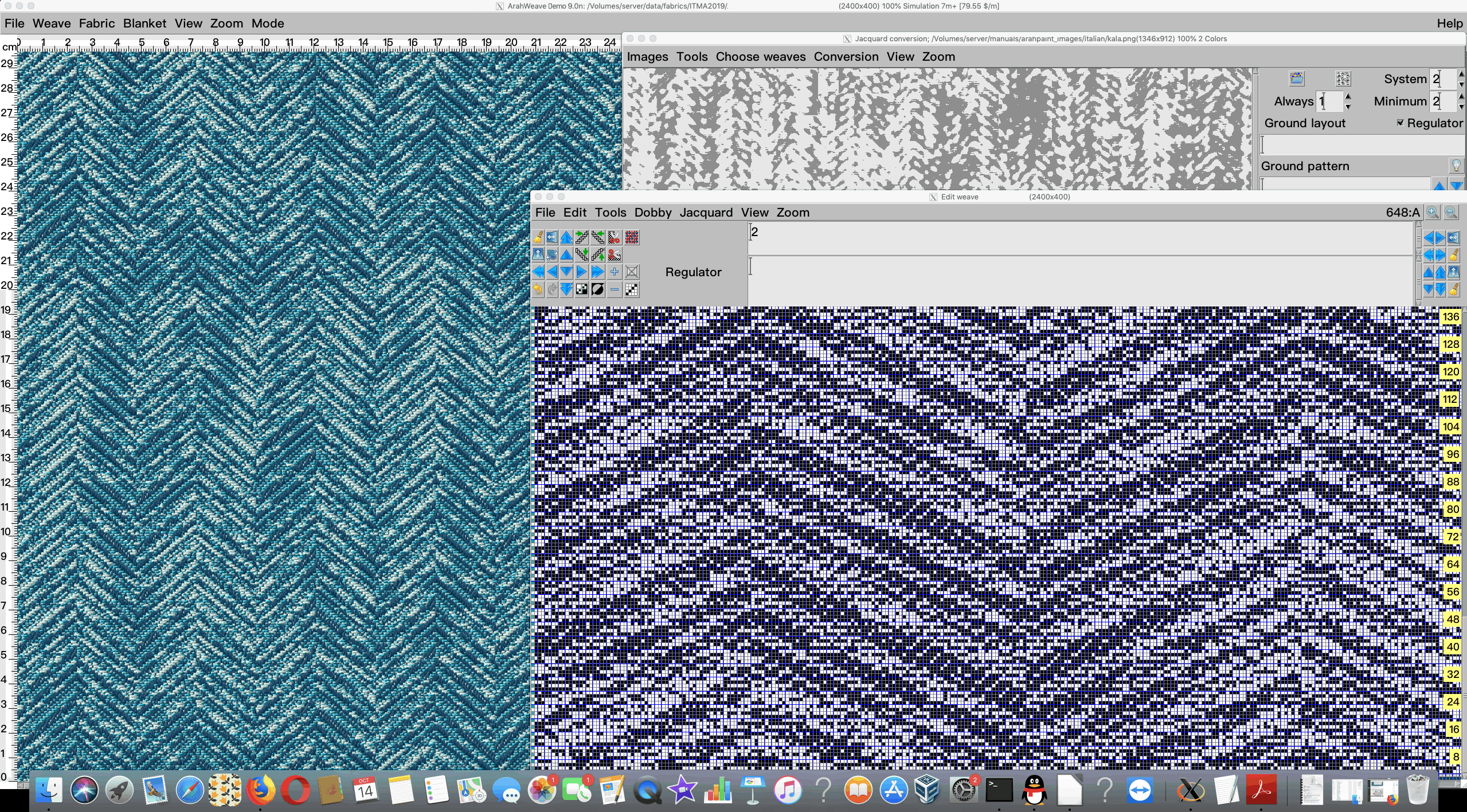Installing 64-bit ArahWeave Demo on Mac OS X
Installation instructions
(64-bit version works on the following Mac operating systems: Mojave, Catalina, Big Sur, Monterey, Ventura, Sonoma, Sequoia)
Go to XQuartz web page and download XQuartz.
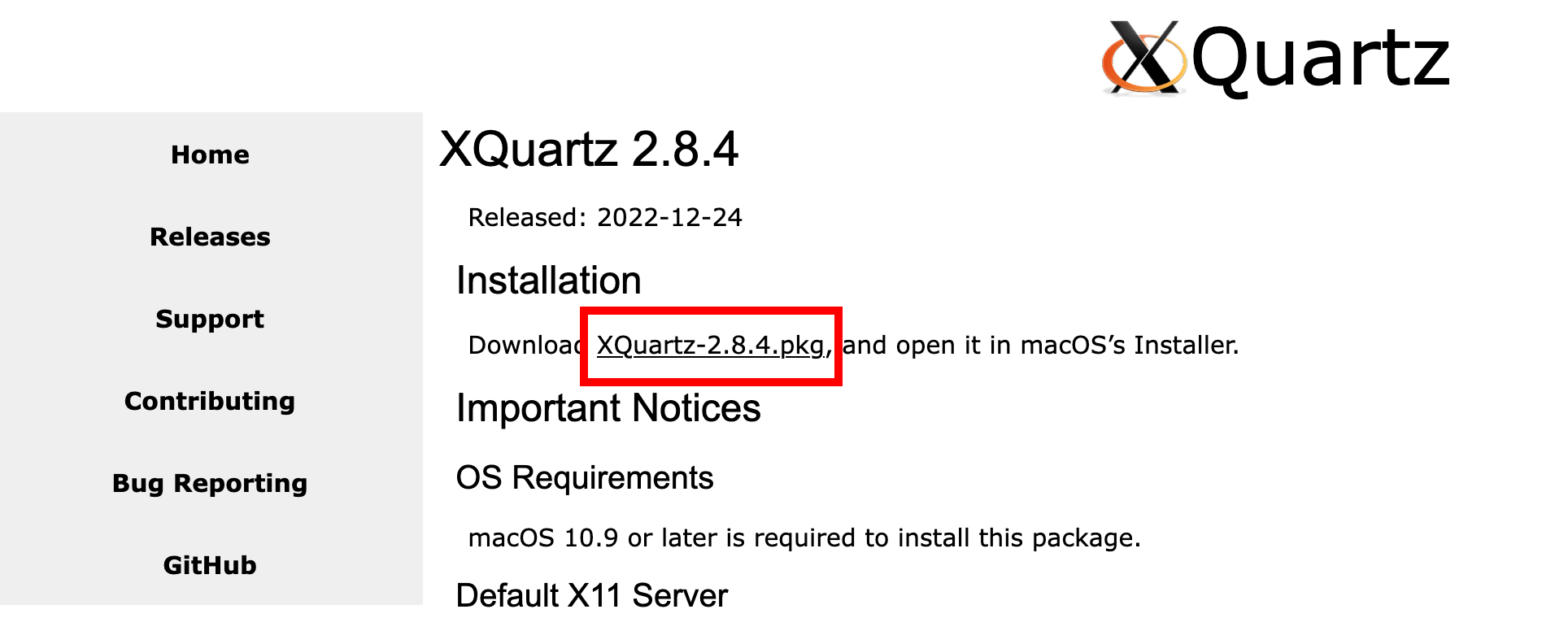
Go to the Downloads folder and double click on .pkg file to install it.
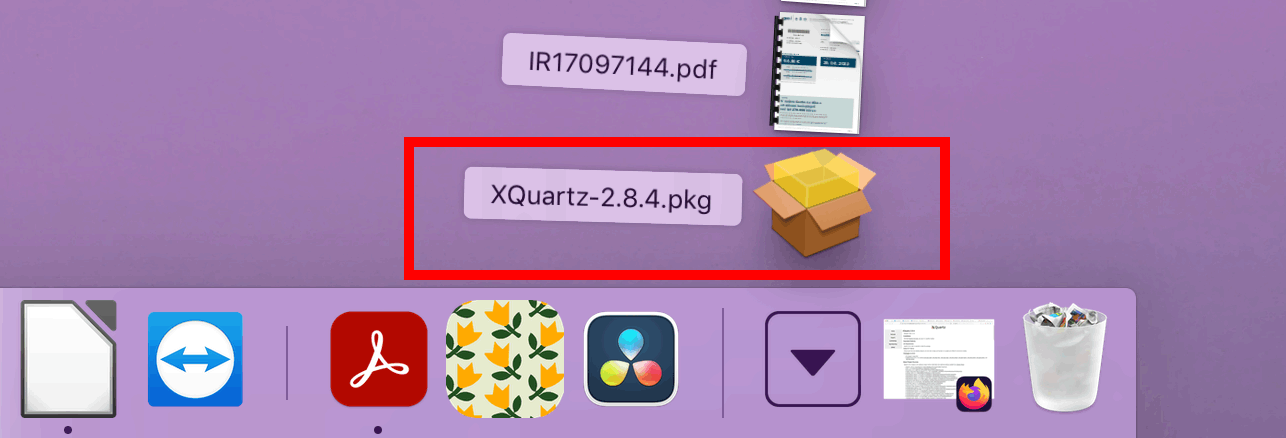
This will run the installer. Follow the instructions and click Continue for a few times.
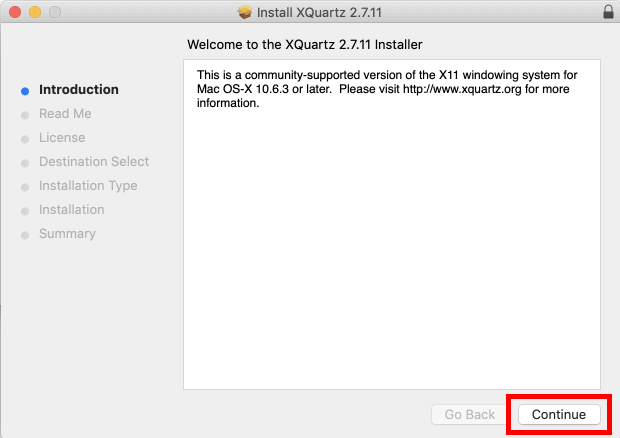
You will need to Agree to the terms of the software license agreement.
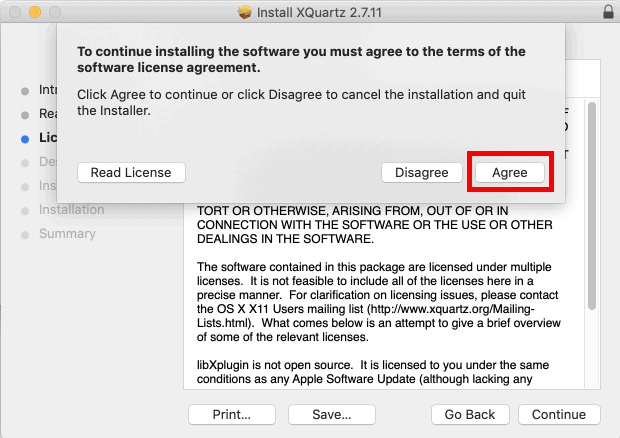
Enter the administrator’s username and password and press Install Software.
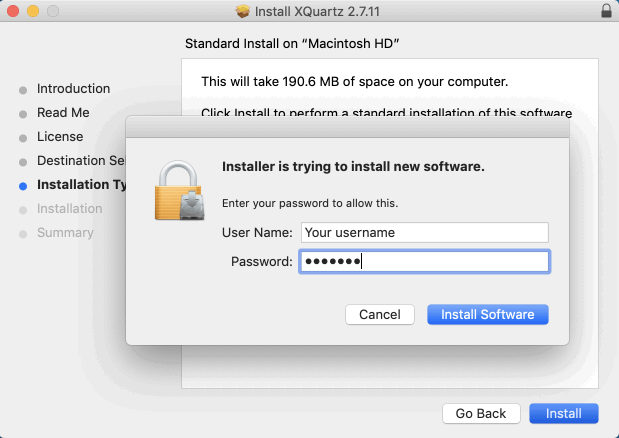
If the installation was successful you should receive the notification below:
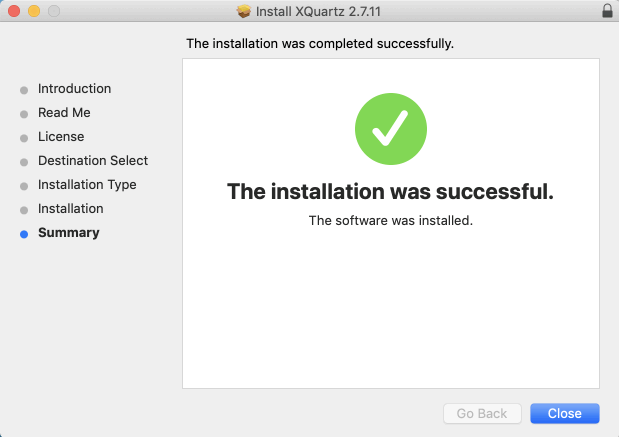
Download the two files from Arahne’s web page.
Open Go > Utilities folder…
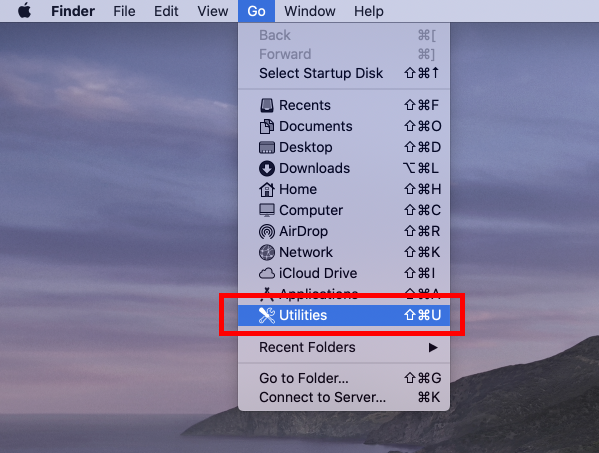
…and double click on Terminal.
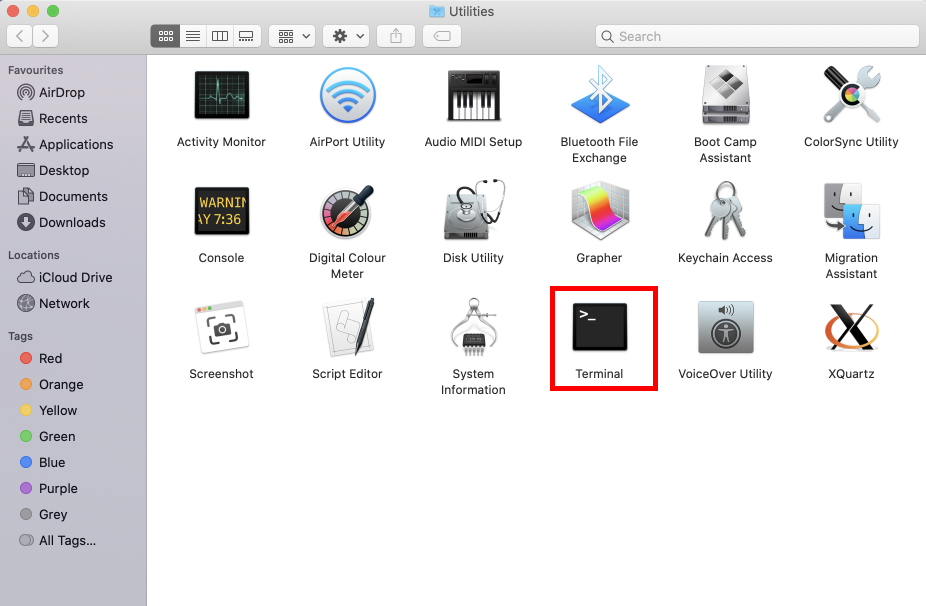
From the menu open Terminal > Preferences.
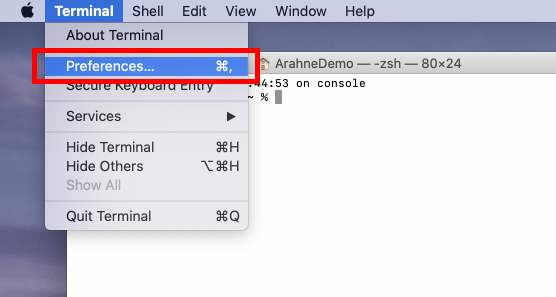
Select Profiles tab and open Shell.
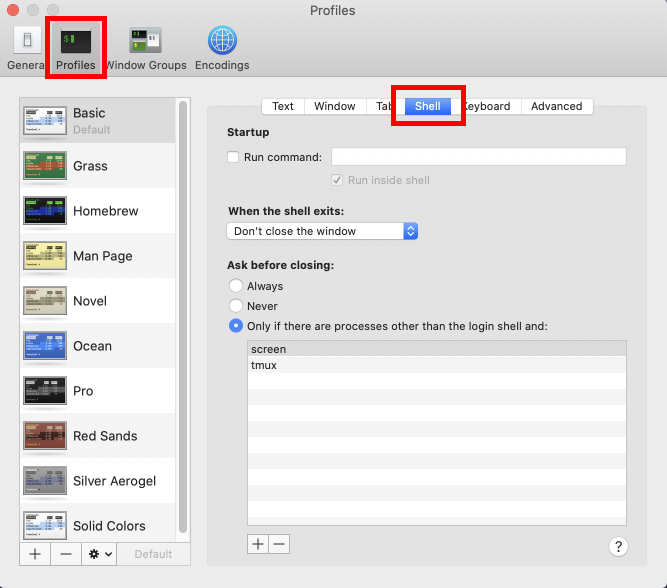
Select Close the window from the When the shell exits dropdown menu and close the Profiles window.
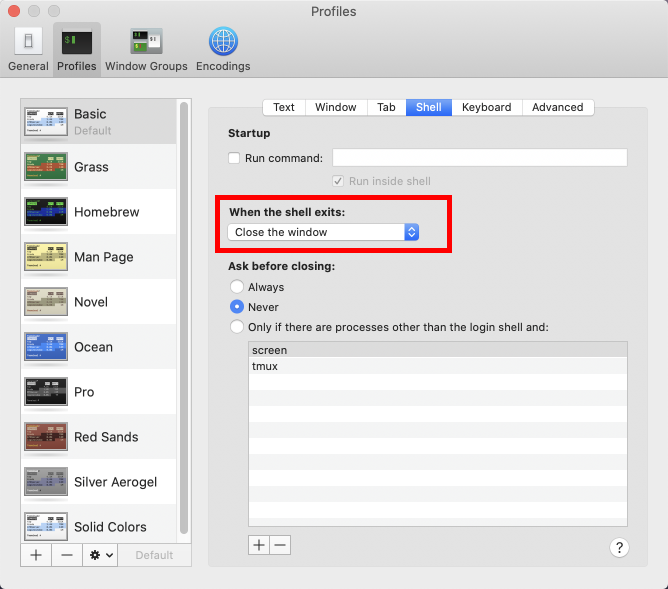
Type in the following commands (press the Enter key after every line).
mv Downloads/ademo* .
chmod a+x ademo.osx64.sh
sudo ./ademo.osx64.sh
Enter your user password after the “Password:” prompt has appeared (please note: when you type the password, it will not show any asterisks to indicate that you’ve typed anything) and press Enter. If the password is entered incorrectly, you will see the message “Sorry, try again” and be given another chance to enter the password correctly.)
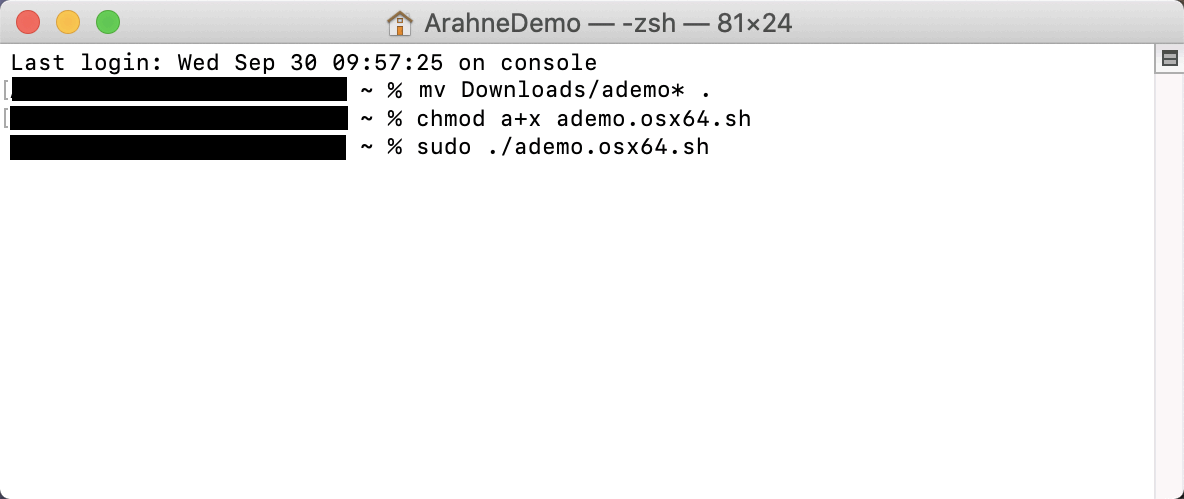
When you press Enter after every command, you will receive a notification from the System about giving access to files. When the notification appears, just press OK and continue typing in the commands.
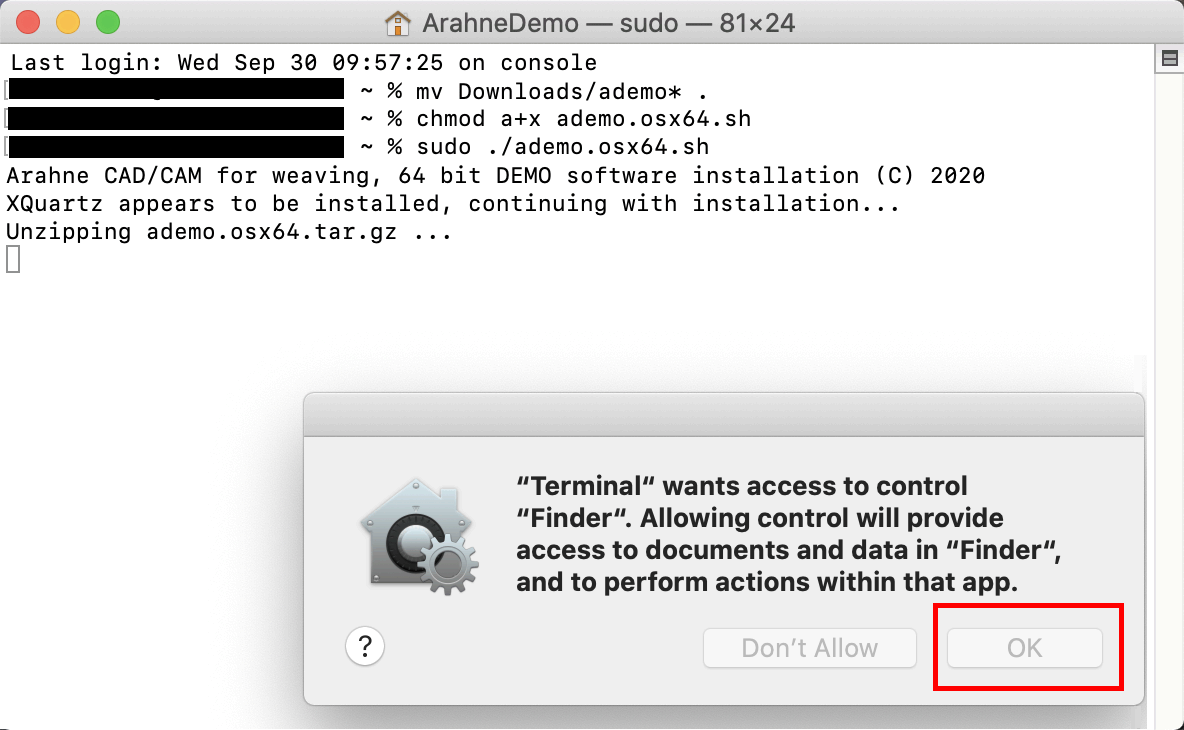
Wait for the icons to be created on the desktop; icons for ArahWeave and ArahDrape will appear.
Restart the computer, and login back.
Click with the right mouse button on ArahWeave icon and choose Open from the menu.
XQuartz application will start in order to run ArahWeave Demo. Click Open.

Insert the administrator’s username and password, to allow modification of the security preferences:
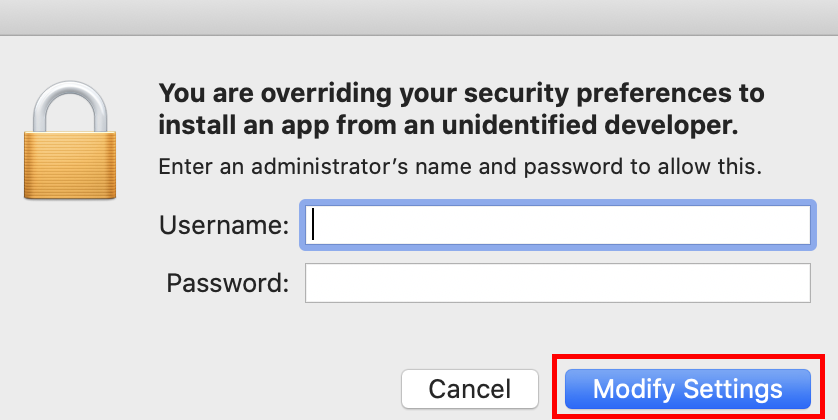
If you receive the notification below, you will need to give permission to certain files of the software to allow the ArahWeave Demo to run on your Mac (this is due to Catalina Mac OS system restrictions towards developers that are not from Apple or are not selling via Apple Store).
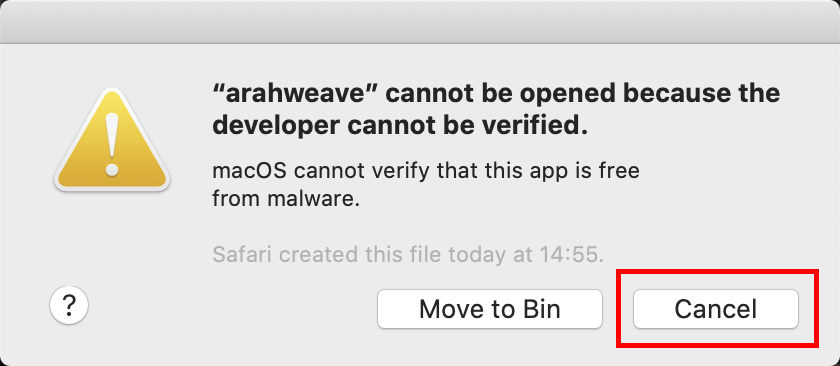
To do that, go to System Preferences…
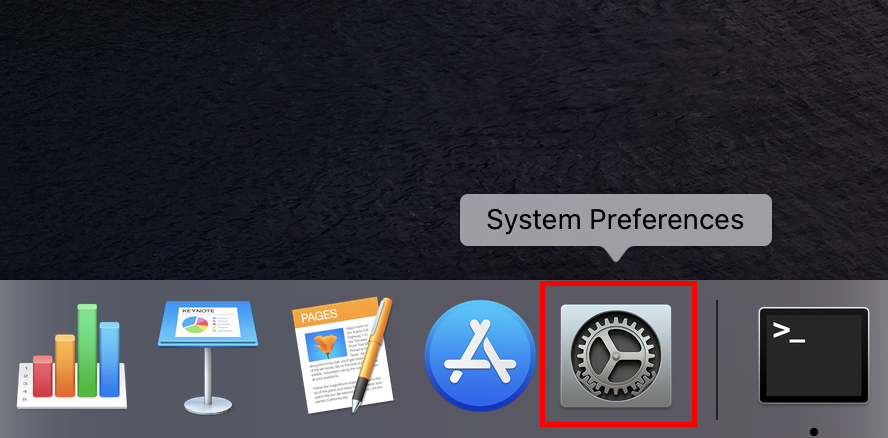
…and open Security & Privacy settings:
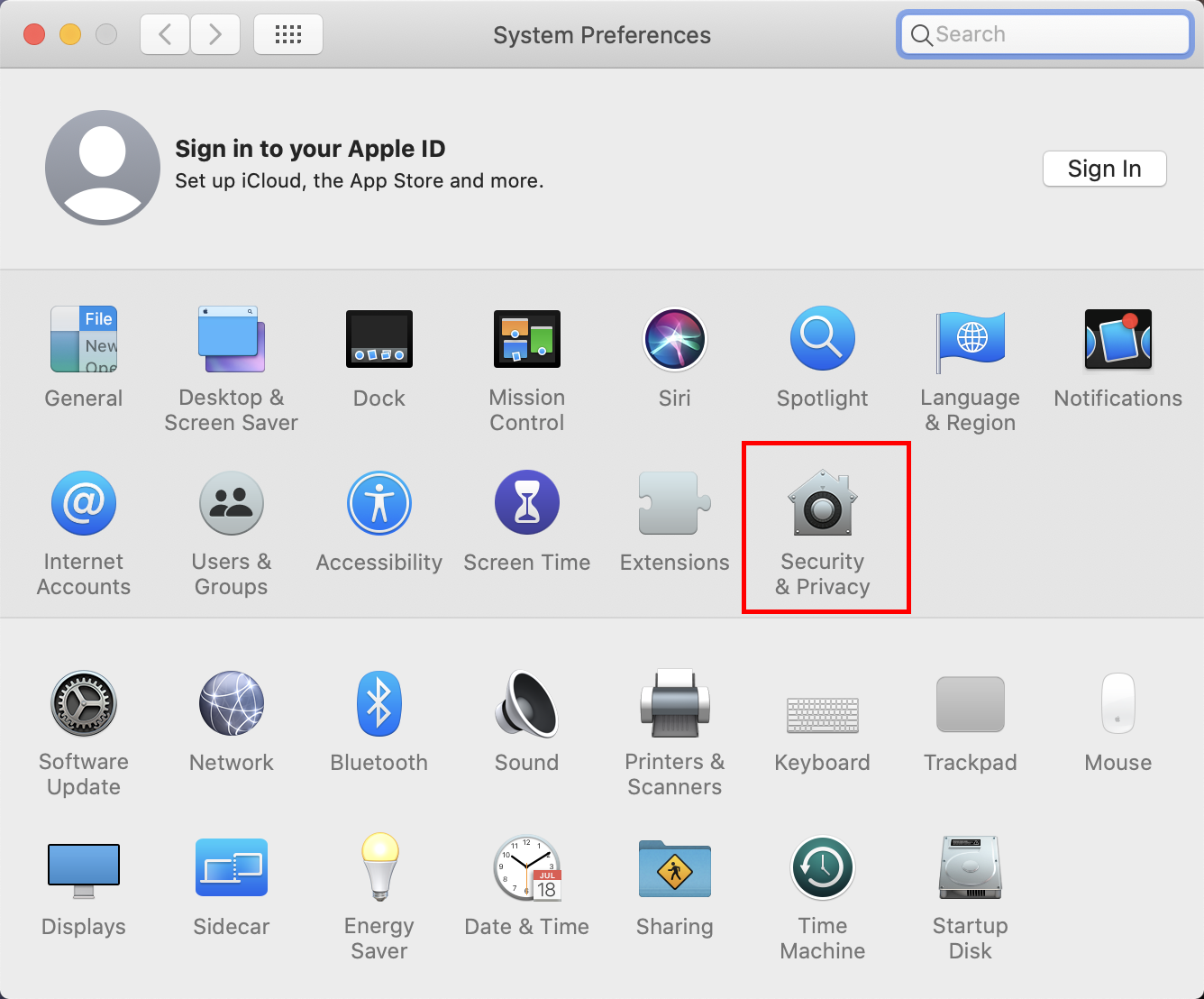
Below, where it is written “arahweave was blocked from use…” click on Allow Anyway.
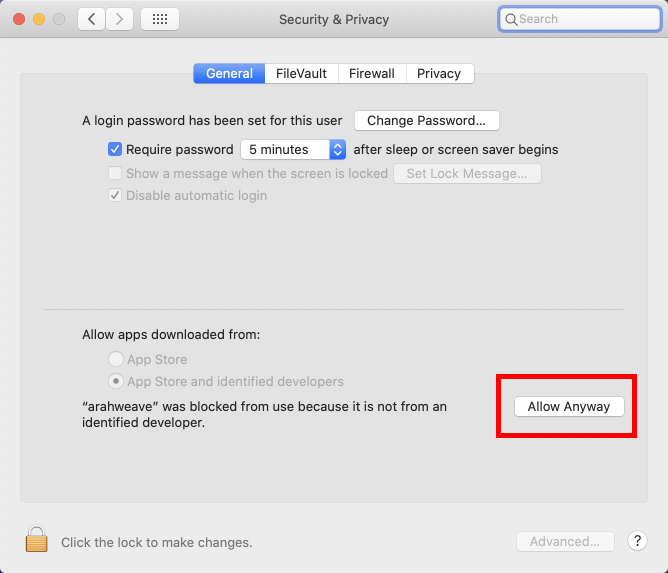
After that, repeat the same process:
- right-click on the ArahWeave icon and click Open from the menu
- in Security & Privacy window click on the Allow Anyway to give permission to a specific library file (leave the Security & Privacy window open, because you will need to give permission to a certain amount of files).
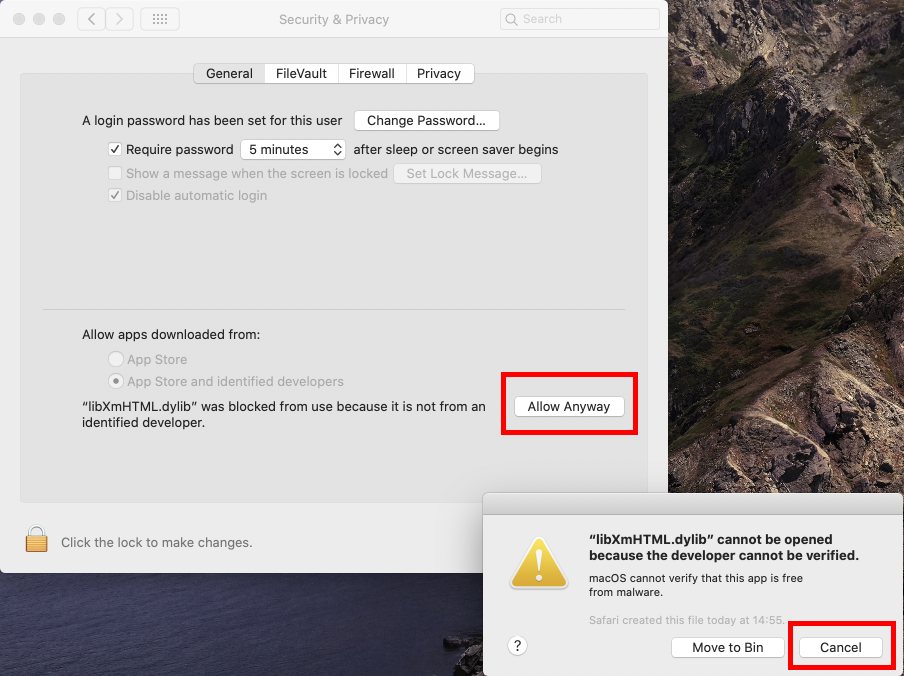
You will have to repeat this process a few times, to give permission to all of the files required. The same process of giving permission must be applied for ArahDrape.
When you have given permission to all of the required files, ArahWeave Demo and ArahDrape Demo will run normally.
Then go to XQuartz > Preferences.
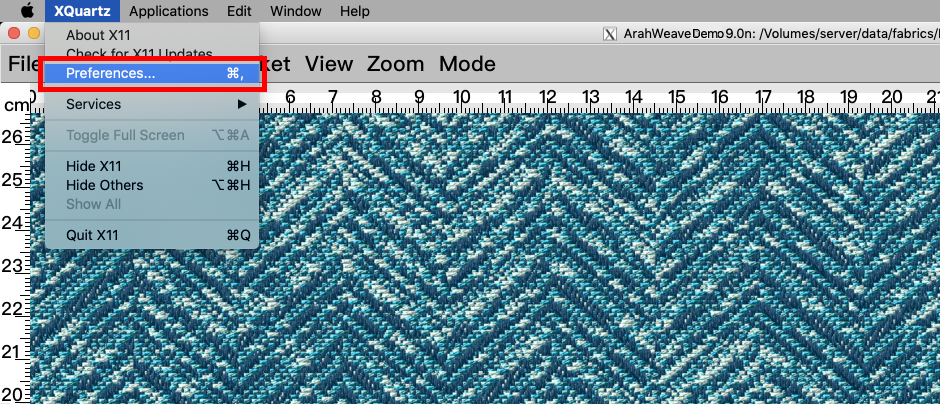
Choose Windows > Click-through Inactive Windows and close the X11 > Preferences window.
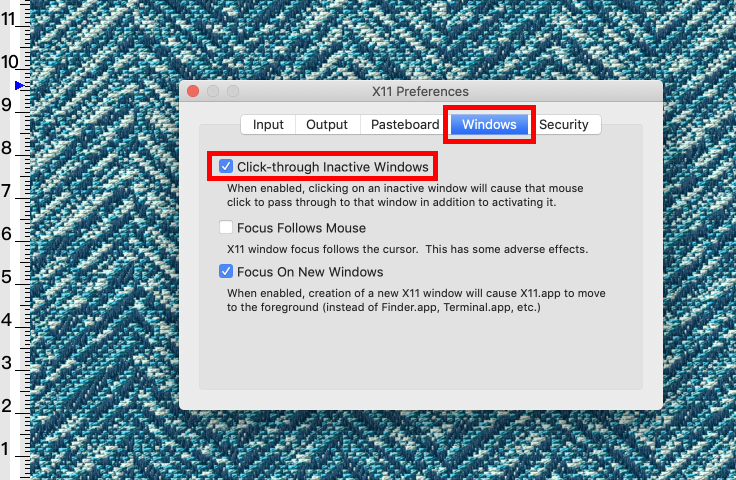
You are now ready to run ArahWeave Demo or ArahDrape Demo.
All CAD data is located in user’s home directory under data.
All program files are located in user’s home/arahne directory.
If you want to uninstall Arahne demo, delete the directories arahne and data from your home directory.