

Configuring external (USB) floppy drive on openSUSE Linux
Connect USB floppy drive to PC; no floppy inside. There shouldn’t be any other USB memory devices connected.
First, you need to find, which device name is used in your system for the USB floppy drive. Open a terminal window (Suse menu > Sytem > Konsole).
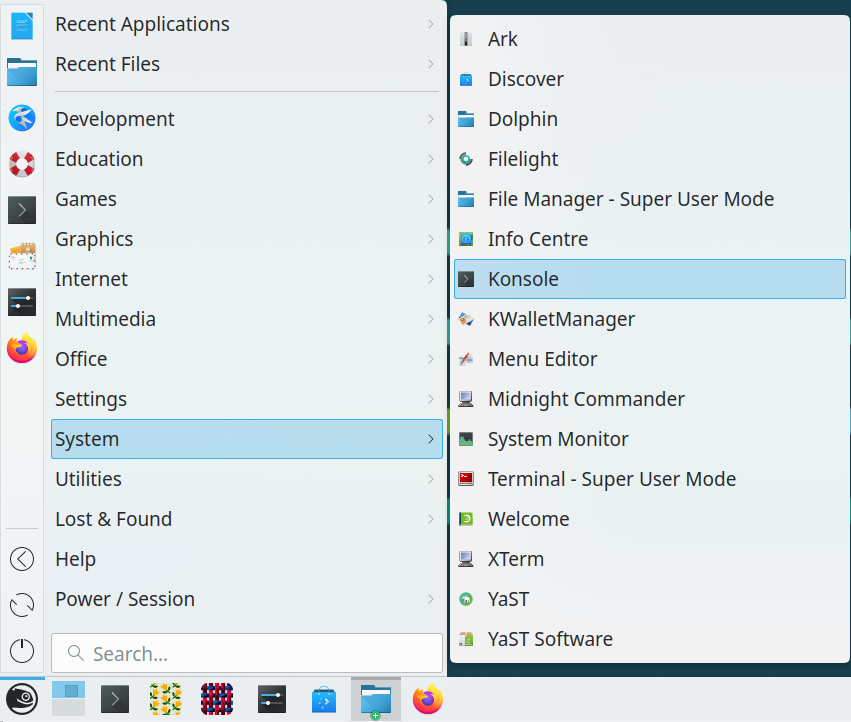
In the terminal type following command (press the Enter key after it):
ls /dev/sd*
The output of the command is the device list. You can distinguish the USB floppy drive from the hard drive(s) quite easily: the USB floppy drive is usually listed as a last device, and it does not contains partitions, which are represented as numbers on the end of the names.
On the image below, the floppy drive is labeled as /dev/sdb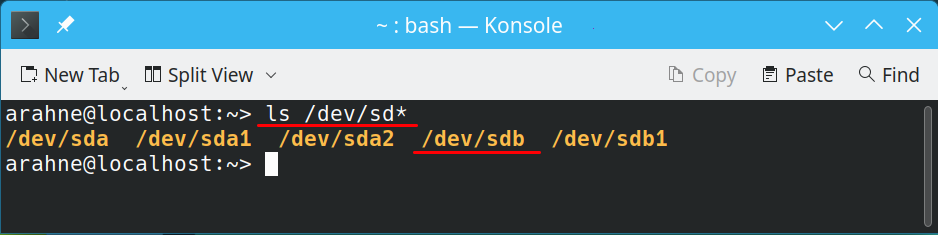
Now you need to write a simple program which will enable usb floppy disk drive. We will call it floppy.sh (you can give it different file name if you wish) and open it in the Kate text editor by issuing following command:
kate floppy.sh
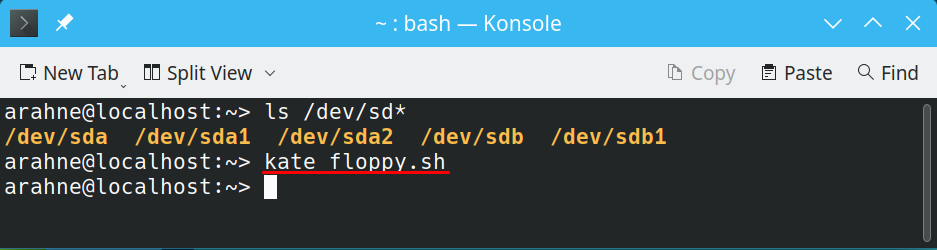
The text you have to write into the file (we use /dev/sdb as a device name in the commands below. You should use the device name according to the output of ls /dev/sd* command on your system.):
#! /bin/sh
ln -s /dev/sdb /dev/fd0
ln -s /dev/fd0 /dev/fd0h1440
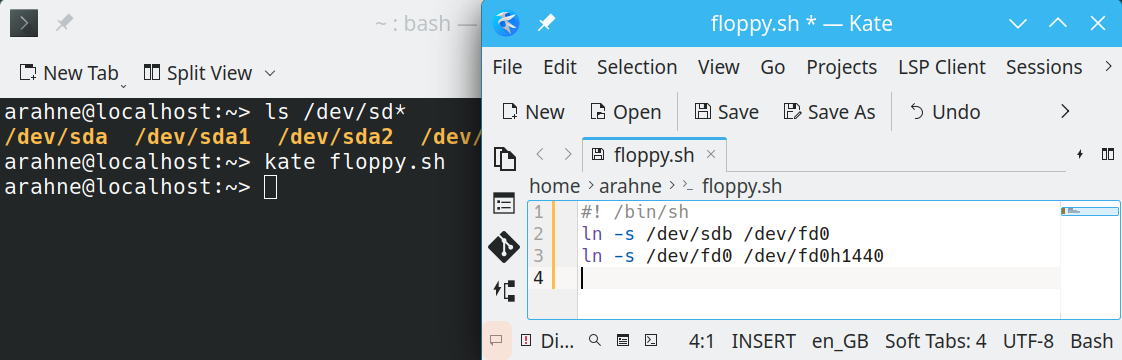
Then save the file (File > Save) and close the editor.
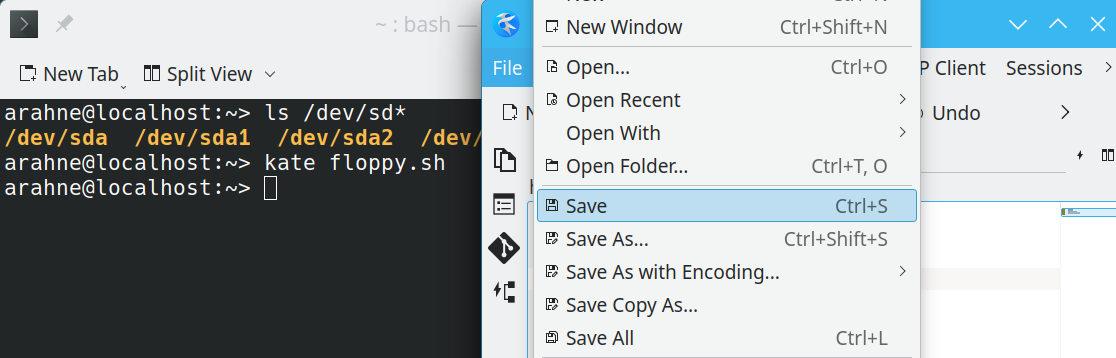
You need to give the executable permission to the file (chmod a+x floppy.sh), and then navigate to the system folder (cd /etc/systemd/system), where you will add another file.
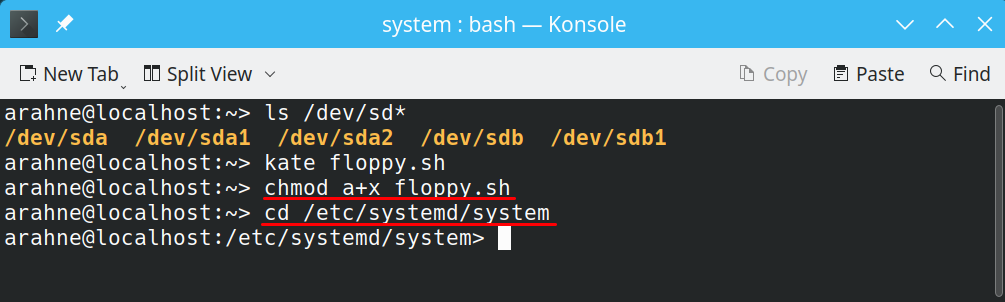
The file should be edited with administrator access, therefore input the su command and administrator (root) password:
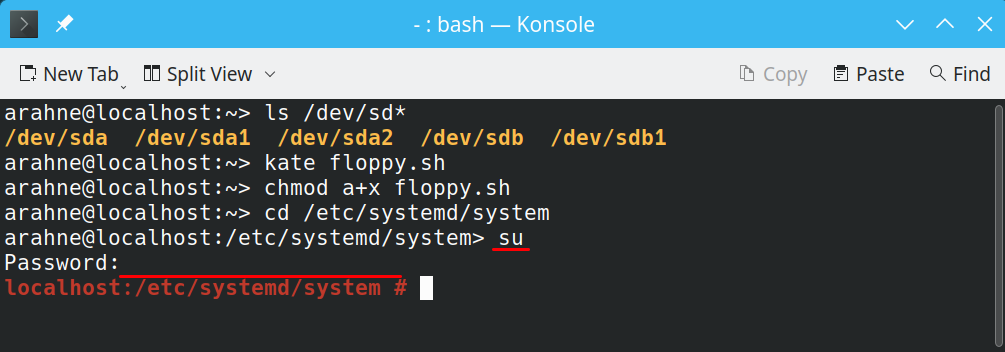
Open the Kate text editor and create the jc4.service file using the single line command kate jc4.service.
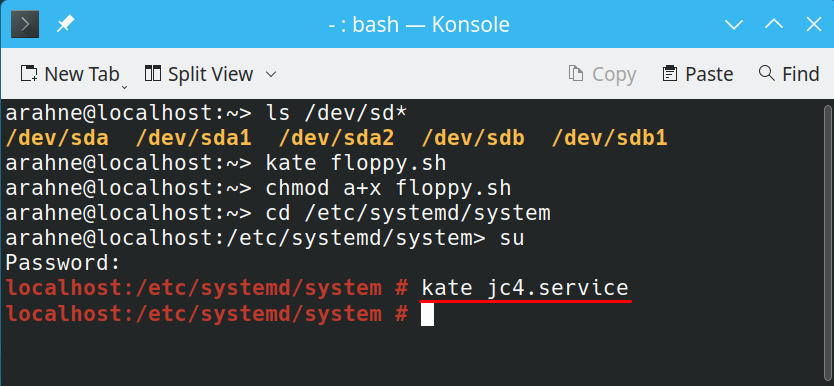
You must enter the following text into the file:
# /etc/systemd/system/jc4.service
[Unit]
Description=enable JC4 floppy
[Service]
Type=oneshot
ExecStart=/home/arahne/floppy.sh
[Install]
WantedBy=multi-user.target
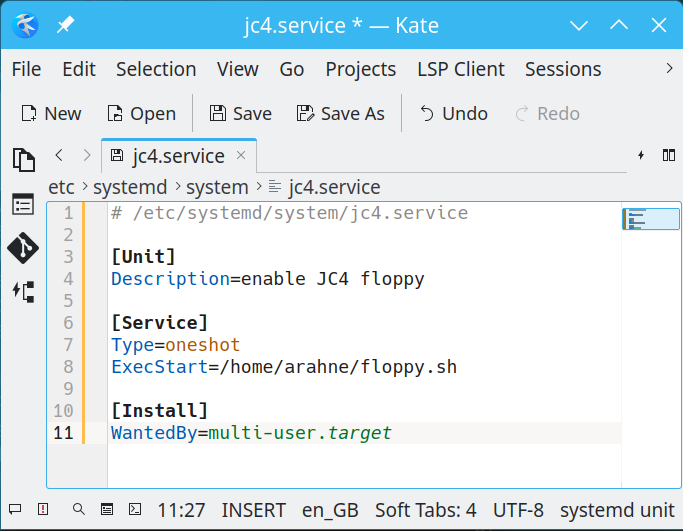
Save the file and close Kate.
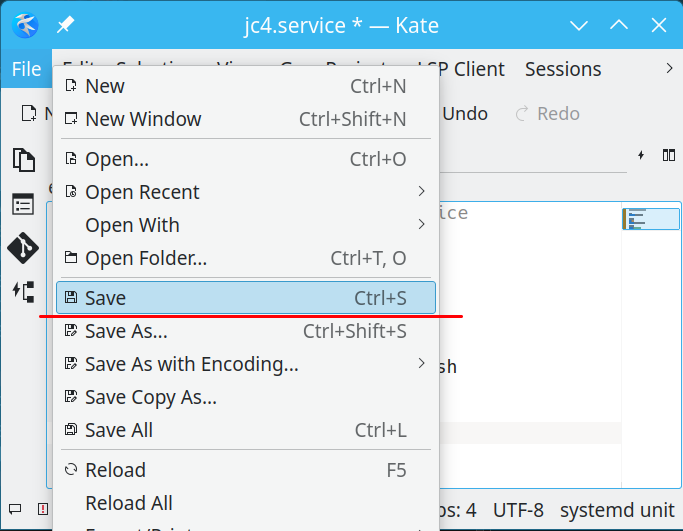
Enter the following command into Konsole to enable the service:
systemctl enable jc4.service
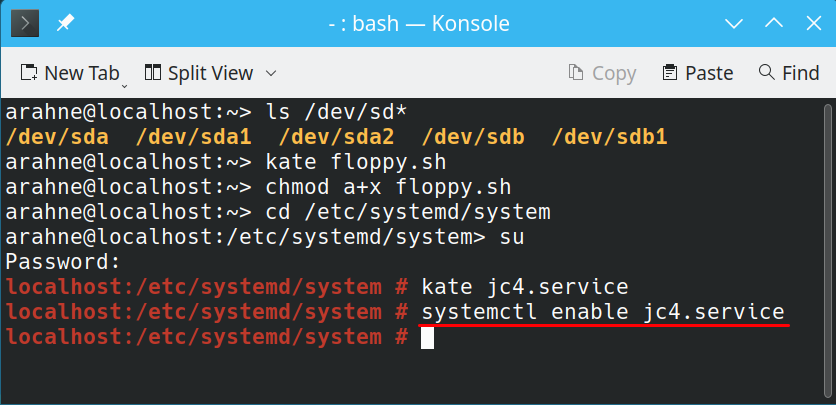
Now you will be able to use the USB floppy disk drive to write JC4 files directly from ArahWeave (in the Save cards for production dialog, select A: ![]() as the destination for saving).
as the destination for saving).